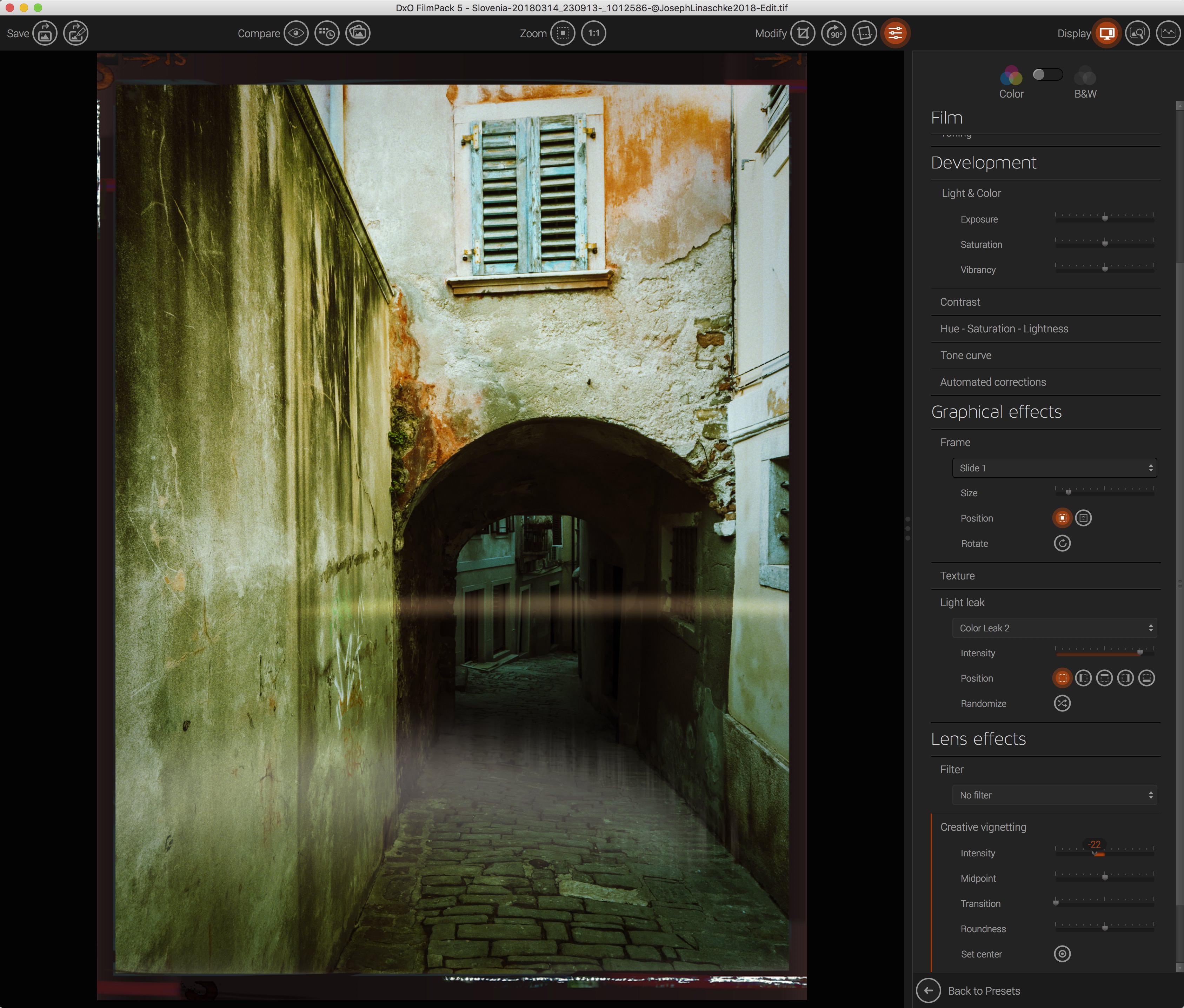Sponsored Post[?]
Sponsored Post[?]
DxO Webinar: Rediscover the Magic of Analog Film w/ DxO FilmPack 6
By PhotoJoseph
December 22, 2021 - 5:00pm
Sponsored Post[?]
DxO LIVE: Edit B&W Photos with "digital" Kodak Tri-X in FilmPack!
By PhotoJoseph
December 18, 2021 - 1:29am
Sponsored Post[?]
PhotoLab 5 and FilmPack 6! Big upgrades from DxO
DxO PhotoLab and DxO FilmPack have both just received full-version updates, to DxO PhotoLab 5 and DxO FilmPack 6. There's some some pretty sweet new features!