Adjustment Presets Slowing You Down? Solution Found!
For those who’ve added loads of 3rd party Adjustment Presets (like these) to Aperture and have noticed that it’s slowed things down, specifically when you first start working in adjustments or any time you open and close the preset window, it appears that something snuck into a recent Aperture update to address this.
I noticed it when setting up a new system for someone else, and when I added all of the ApertureExpert Adjustment Presets, I didn’t see the spinning beach ball I was used to seeing—but I was still experiencing it on my own computer. Hmm… so a little experimenting lead me to realize that if you delete all the existing presets, then reinstall them, you gain the newfound speed!
I’d advise anyone with ANY 3rd party presets installed prior to Aperture 3.1.2 follow these steps:
1) Go to the Adjustments tab and under the Presets menu, choose Edit Presets…

2) You could dig up all the the previous downloads and re-install from those, but it’s easier to just export all the presets you have as one set, and re-import those later. To do that, select all your third party presets, and select Export… from the gear menu.
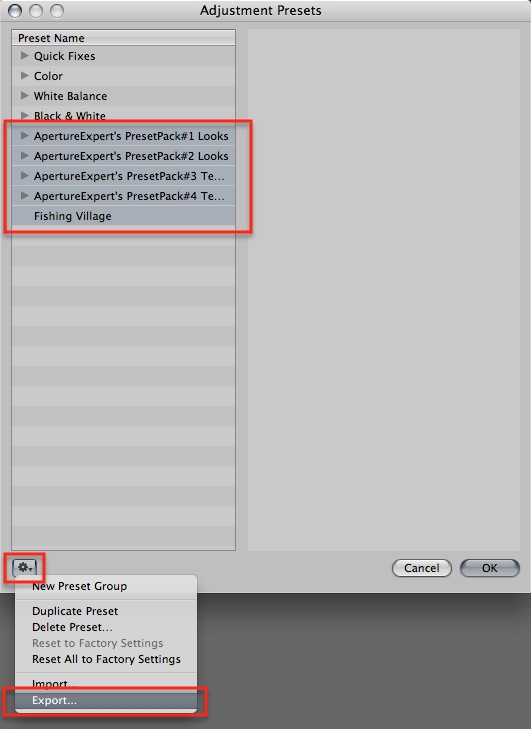
3) Now you can delete the ones you just exported with the Delete Preset… option.
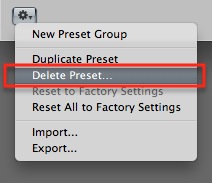
4) IMPORTANT — You have to click OK to confirm the deletion! (If you clicked Cancel now, all your presets would still be there—so the actual deleting doesn’t happen until you click OK).
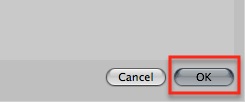
5) Now go back to the Preset Editor, and this time select Import… and choose the pack you just exported.
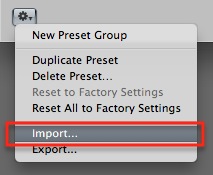
6) Once imported, click the OK button, and you’ll notice right away that the dialog closes almost instantly—unlike before, where it would beach ball for several seconds, if not longer, before closing.
That’s all there is to it. Enjoy your newfound speed!
NOTE: Some users have reported problems if you have empty presets. That’s a preset name with zero adjustments in it (because you’ve deleted the adjustments, but not the preset itself). If you have any empties, I’d get rid of them before proceeding!

Comments
on May 10, 2011 - 9:40am
Joseph- Thanks. I’ll give it a try. I do the beach ball when I first select anything-adjustment, preset, import, etc.
Florian
Florian Cortese
www.fotosbyflorian.com
on May 12, 2011 - 6:12am
Thanks! I noticed a big difference!
on May 12, 2011 - 10:08am
Joseph, thanks for this tip.
A small word of warning, if one of the presets is ‘empty’, such as during experimenting, I might have deleted the actions of the preset but somehow left the preset in the list, then it is not possible to export it. (makes sense)
But if you highlight it among the others, and export, nothing happens at all.
To my horror, I highlighted all, exported, then deleted, then tried to find the file to import. Nothing. Gone. End of story.
After a bit of heartburn, good old Time Machine rises to the occassion.
The Presets are stored in
Library>Application Support>Aperture>Adjustment Chain Presets.plist
So I restored that from an hour or so before and they are back. Cool.
Then I deleted the several that were empty and a few others that I no longer need, and retried exporting. Success.
But doing the recover from TM seems to have had the same effect. I don’t have the beachball.
So, I suppose what is happening is that the Preset file is being restored or reimported in a non-fraged way and reads quicker?
It also taught me to export each of the important presets and back them up somewhere.
Thanks again for a (eventually for me <gg>) really useful idea.
DJ
on May 12, 2011 - 11:18pm
David,
Thanks for the warning! I want to clarify something then I’ll add it to the main post above.
When you say a preset is “empty”, do you mean that you’ve created a preset but removed all of its components, or do you mean that you have an empty preset group? See [screenshot].
Thanks
-Joseph @ApertureExpert
@PhotoJoseph
— Have you signed up for the mailing list?
on May 13, 2011 - 7:51am
Hey how cool. Just did the above and it works great. Thanks
G
on May 16, 2011 - 3:17pm
Hi Joseph,
When you say a preset is “empty”, do you mean that you’ve created a preset but removed all of its components, or do you mean that you have an empty preset group? See [screenshot].
Yes, the preset was empty, due to much playing about with presets, trying to find the perfect one for every use. <ggg> I did not have an empty group. (although thinking about it, should try and see just for sake of completeness ah?)
I suppose I had made the preset, then altered it, and then gone back and deleted the various settings, by hitting the delete key, I suspect.
So the D200 In the Snow preset, was a name only and the changes for each component had been deleted.
Leaving D200 In the Snow, still in the list, but not actually doing anything… And as I don’t have any current snow/D200, I didn’t take any more notice.
I found in the end, that I had 3 empty presets without components.
Story being, it is good idea to delete unused presets or at least save them away and then delete them.
All is running fine at the moment.
DJ
on May 21, 2011 - 4:11pm
Yes, this can be dangerous, if people don´t check that the export actually works before deleting their presets, there is a risk of loosing their presets.
I too can´t export more than 1 preset pack at a time.
What i cant replicate is the above post regarding empty presets, just comment that whenever i try exporting more than one preset pack, the export dont work.
on June 14, 2012 - 3:36am
I bought your preset yesterday and was looking forward to use it. Now, I’m having a problem I tried to import all those presets to aperture and I noticed that the preset set #5 doesn’t work at all, it doesn’t import. This is one of my problems.
My second problem is that I can’t export any of my bought presets that I already managed to import into aperture. I already tried if I can export default presets and this works. I also checked if all of the presets contain at least one component, and they did.
Unfortunately, I have to export and import all my presets again, because the problem in the article is pretty strong noticeable on my computer; actually aperture refuses to start when I try open it with only three of the imported presets installed. It will open until I see the spinning beach ball and it will stay that way. It also will overtake all of my RAM, so that I can’t do anything else.
I would like to have a solution for my problem. I just don’t know what to do.
Julian
PS: I still have all my presets saved in form of the six files I downloaded when I bought the presets.
on June 14, 2012 - 3:55am
Julian,
You are the second to say there’s a problem installing Preset Pack #5 in Aperture 3.3 so I’ll look into this asap. My Aperture is mid Vault update though so it won’t be immediately.
I’m not sure that I follow the other problems though. I will test exporting, but why would you need to export presets that you installed? You can simply reinstall them from the original DMG. Just delete the ones that are installed currently and reinstall them.
-Joseph
@PhotoJoseph
— Have you signed up for the mailing list?
on June 14, 2012 - 5:14am
Joseph,
First of all I appreciate your fast response and thank you for your help.
I deleted my presets, that I bought, from aperture and reinstalled them. I started with the first pack. Imported it like it is described in the instructions, and quite aperture just too see if there is a difference in the starting time of aperture when I launch the program. There was no significant difference. Then I imported/installed the second pack and quite it again. I noticed the start slowing down a little. I installed the third pack and quite it again. When I stared it again I noticed the spinning beach ball that replaced my mouse. Aperture took about 20 sec. to start. I was still okay with that, however, I was worried. I imported the next preset pack, preset pack #4 and quite it afterwards. The next start took about 5 minutes and took all the RAM available. It slowed down my whole computer.
I tried the same thing last night after i bought the presets and ended up with the same results.
I just would’t like to wait 5 min. for lightroom to start.
Julian
PS: What you didn’t understand in my previous post was: I was trying to solve my problem by doing what the tutorial above told me to do, because I also experienced some issues with the spinning beach ball when I hit the OK button in the “Adjustment Preset” window.
I just had problems exporting the presets (like I I’m supposed to do according to the tutorial above).
on June 14, 2012 - 5:16am
OK gottcha Julian, thanks. And this is all on Aperture 3.3?
-Joseph
@PhotoJoseph
— Have you signed up for the mailing list?
on June 14, 2012 - 5:24am
I am working with Aperture 3.3.
on June 14, 2012 - 5:25am
OK Thanks. I’ll have to run some tests here and I can’t do that until tonight, but I’ll report back.
-Joseph
@PhotoJoseph
— Have you signed up for the mailing list?
on June 14, 2012 - 5:27am
Thank you a lot!
on June 14, 2012 - 5:33am
One thing you might want to know is that the ~/Library/Application Support/Aperture/Adjustment Chain Presets.plist file is about 646 MB big and as soon as I rename or delete this file (so that aperture can’t find it) aperture does a great job starting. Everything works much better after that, with one major disadvantage all my presets are gone.
Julian
on June 16, 2012 - 10:13am
Julian,
I have verified the problem and am talking to Apple about it. At this time the only thing that seems to work is perviously installed presets. If you export and reimport, they break… if you install from the original set, they break. Needless to say this is a big deal!
If you want a refund for your purchase I will gladly provide it, however I suspect this will be resolved quite quickly.
-Joseph
@PhotoJoseph
— Have you signed up for the mailing list?
on June 17, 2012 - 8:27am
Joseph,
I thank you a lot for you work and time you dedicated to that. A refund is really not necessary. I love your presets and I think you should be rewarded for that, and since Apple is going to take care of my problem I can’t blame you for this mistake.
However, is there a way I can download the preset pack #5 as soon as it is fixed? Could you email a link to me? Do you need any purchase information from me to do that?
Thanks
Julian
on June 17, 2012 - 8:47am
Julian,
Thanks. If you need to re-download, please forward me the purchase receipt that shows the transaction ID. That’s what I need to reactivate.
Thanks
-Joseph
@PhotoJoseph
— Have you signed up for the mailing list?