younity Introduces Their New Desktop App
How to Be A More Organized and Productive Photographer with younity’s New Desktop App
Editor's note: This article was provided by the creators of younity software. This isn't a sponsored post nor is it an endorsement. I asked them to write an article for the site to follow up on their interview on the TWiP Apps podcast. Definitely watch it; it's a great way to see what the software can do!
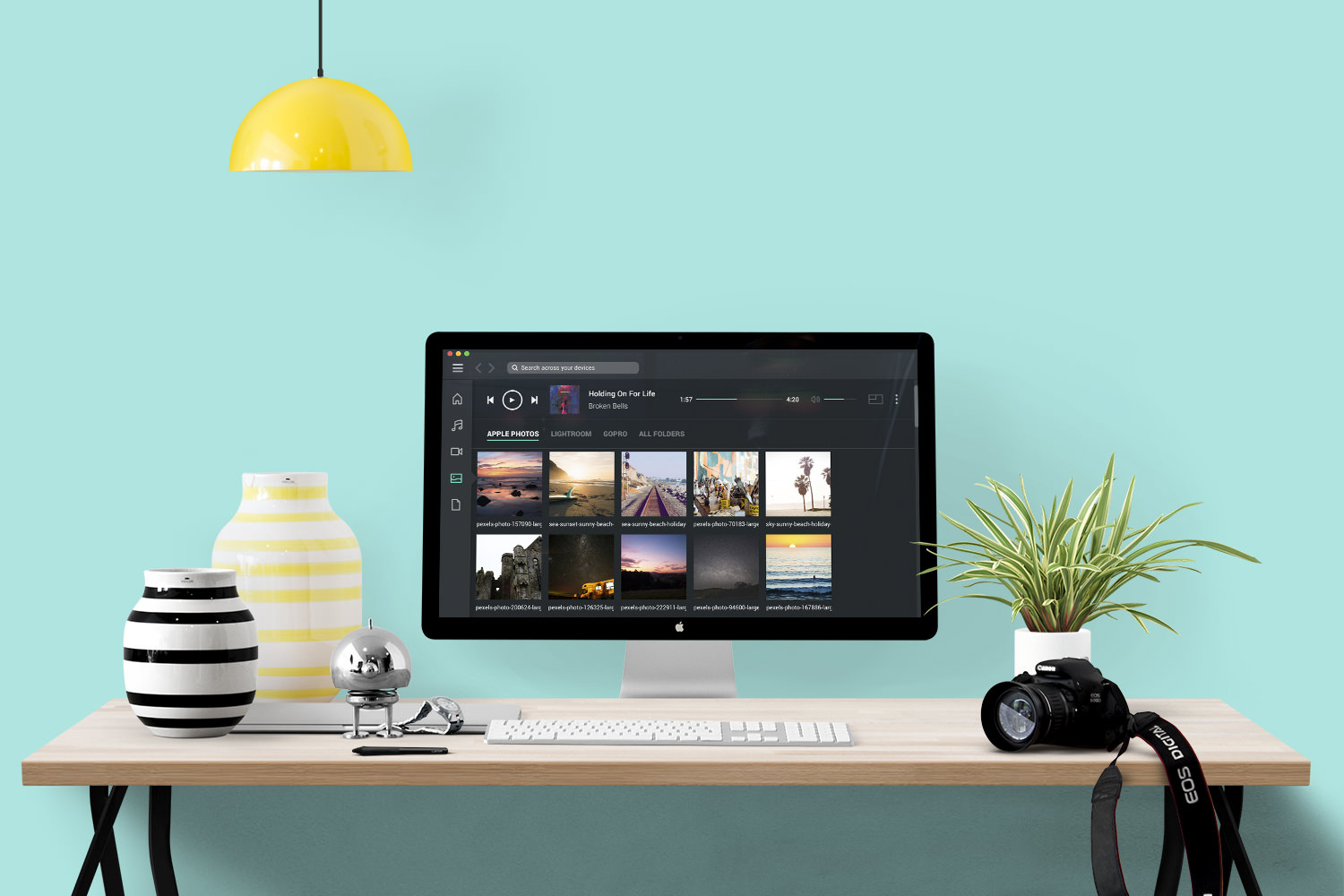
younity on the Desktop
younity, the mobile-first media server app, has finally released their desktop interface. This is an excellent software companion for the amatuer and professional photographer alike. It works by scanning your computer hard drive(s) and “serving” your photos to your other computers and mobile devices. Without uploading pics to cloud storage or using external hard drives, younity still gives you continuous access to the photo collections stored on your computer(s).
To use younity, simply install the app on your computer(s) and mobile devices. You can manually select which directories you want younity to scan, or let the app scan your entire hard drive. Once the scan is complete, younity will automatically organize your photos into “All Photos”, “Apple Photos”, “GoPro”, and “Adobe Lightroom” sections.
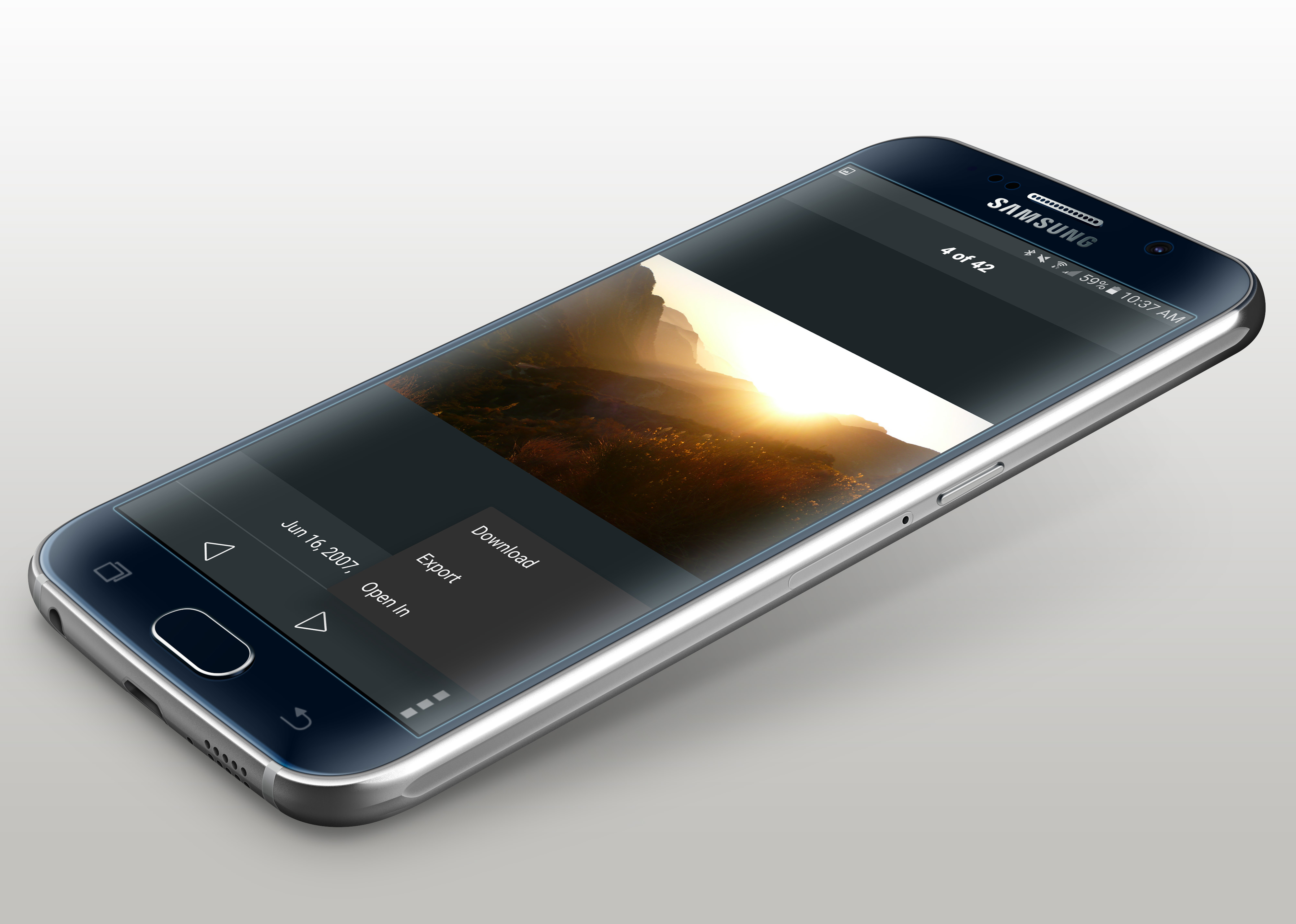
younity on Mobile
For mobile users, younity lets you carry your entire photo collection on-the-go, without taking up storage space on your devices. Here are a few useful features of younity’s mobile photo access:
- You can save photos for offline access or open them directly into other apps like Instagram. For iOS users, just find the image that you want and click the “open in” icon in the bottom right corner. You then have the option to “Save Image” or choose from any third-party app to open it in. For Android users, simply hit the download, export, or open in buttons within the drop down menu in bottom right corner.
- If you’re an iOS user, you can share photos with other younity users from within the app. You can then allow the other party to download the photo, or simply let them view it for an adjustable amount of time.
- You can also use younity to simply display your entire portfolio to potential clients or friends. This works best when using younity on a mobile tablet.

younity’s new desktop app organizes the clutter on your computer hard drives. This works well for single computer owners who desire a clean and convenient file browser for their various photo libraries. If you own multiple computers, younity’s new desktop interface opens up many more possibilities. Here are a few useful features for younity’s desktop interface:
- You can tie your various photo libraries together. Simply open the app, click on the “Photos” section, and view the libraries stored on all of your computers within one app. Instead of opening each app (Adobe Lightroom, Apple Photos, etc…) separately, younity conveniently houses your photo libraries under one roof.
- You can choose to download images to use offline or in third-party apps. To do so, navigate to the “Files” view of younity’s desktop interface. Click your desired image, hit download, save the image, and you’ll have an original quality copy in the location of your choosing. You can then edit that image, save it, and open the edited version on a different computer within younity.
- If you only have one computer, younity is still a great organizational tool for browsing the photos on your hard drive. It makes it easy to find all of your photos in one place without having to remember which folders
younity’s desktop app unifies and organizes all of your photos across all of your devices, under one user-friendly interface. With younity desktop, you no longer have to worry about where your photos are stored. As long as you have younity installed on your device(s), you’ll be able to discover, stream, share, and download any photo or file across ALL of your devices.
More like this
- Tip
- Tip
- Store
- Tip
- Tip
