Publishing to a Private Facebook Album from Aperture
There’s a video version of this tip! I know you guys love those, so I’ll try to do more of them. It’s at the very end of this post.
For better or for worse, I’ve been using Facebook to share photos more lately. However not necessarily publicly, but privately. Really it was a rash of holiday parties that got me looking for a good solution to publishing photos privately on Facebook directly from Aperture.
The challenge is, when you create a new Facebook album in Aperture, you don’t have the option to make it private.
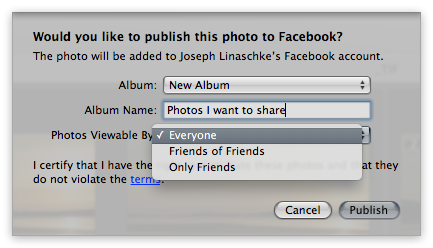 Facebook albums created in Aperture can’t be made private
Facebook albums created in Aperture can’t be made private
So the solution is quite simple, if not a little tedious. Basically, you create the private album on facebook.com first, then add your photos to that album from Aperture. Of course there are a few steps along the way, and that’s what this post is all about.
Create the Album in Facebook
First, log into facebook.com, click the Photos view from the list on the left, then select Albums and then Create New Album.
 First log into facebook.com and create a new Album
First log into facebook.com and create a new Album
Unfortunately you can’t create an empty album! When you click Create New Album you’re presented with a file selection window. You have to choose a photo to add to the album before you can set up any album options, so pick any old photo. I keep a small JPEG on the desktop just for this sort of thing. You’ll delete it later, so it really doesn’t matter what it is.
Once it’s uploaded, you’ll be able to name your Album, add a location, date, and all of those things. You can do this later if you like, but at least name the Album now since you’ll be looking for this later in Aperture. Notice in the screenshot below, I’ve named this “New Year’s Eve 2012”. The lion photo is my temp JPEG that I uploaded to start the album.
What you do need to do right away however is set the Album Privacy. Since at this point you’re not ready to share it with anyone, set the privacy to Only Me.
 Set the Facebook album permissions to “Only Me” to start
Set the Facebook album permissions to “Only Me” to start
To save the album, click Post Photos. Since the album is only visible to you, it won’t actually post them anywhere.
Now it’s time to switch to Aperture!
Add Photos from Aperture
Back in Aperture, select the photos that you want to share to Facebook, and click the Share > Facebook button.
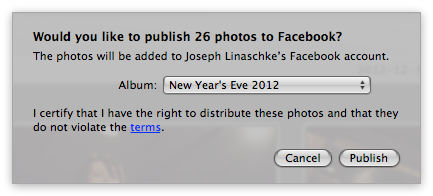 Select your newly-created private Facebook album in Aperture
Select your newly-created private Facebook album in Aperture
You’ll be able to choose your new album from the Album list. If you don’t see it, then Aperture hasn’t refreshed the list yet. Click Cancel, then click the sharing icon next to the Facebook account under the Web collection. It’ll spin for a few seconds while Aperture talks to Facebook, then after that you can try to share again, and your new album should be there.
 If your album isn’t showing up in the list, refresh it by clicking this iconOnce the photos are uploaded, you can switch back to Facebook to change permissions. If you want to monitor progress, click on the spinner at the bottom of the Viewer, or select Window > Show Activity. You can see what’s going on from there.
If your album isn’t showing up in the list, refresh it by clicking this iconOnce the photos are uploaded, you can switch back to Facebook to change permissions. If you want to monitor progress, click on the spinner at the bottom of the Viewer, or select Window > Show Activity. You can see what’s going on from there.
 The Activity monitor will tell you what’s happening and when the photos are done uploading
The Activity monitor will tell you what’s happening and when the photos are done uploading
Change Permissions in Facebook
Now it’s time to go back to Facebook and update the permissions. But before you do, don’t forget to delete that temporary photo that you had to upload to create the album in the first place. Just click the pencil icon in the corner of the image, and choose Delete This Photo.
 Don’t forget to delete your placeholder photo before changing sharing permissions
Don’t forget to delete your placeholder photo before changing sharing permissions
Also if you want to tag people in the photos, you can do that before or after you change permissions. If you’re using Faces in Aperture, and had matched those faces before sharing, then that should all happen automatically.
Once you’re ready, it’s time to share the photos. Click where it says Only Me and change it to Custom. From there you can add the individual friends that you want to share photos with.
 Change permissions from “Only Me” to “Custom” and add in your friends
Change permissions from “Only Me” to “Custom” and add in your friends
Keep in mind that once your friends have the photos, they may be able to re-share them. I think you can change that capability in the Facebook settings, but you’ll want to check that yourself.
Video tip
And now, the video version of everything above, at a whopping 1080p!

Comments
on February 26, 2013 - 10:42am
I use this feature today and find it really helpful. Is there a way to have more than one Facebook destination to post pictures, i.e. (My own Facebook page vs. my photography club’s Facebook page. I can’t find the option within Aperture to select more than the one option listed.
on February 26, 2013 - 12:31pm
Mark,
You’d have to log out and back in with the photography club’s account to have access to their account. But keep in mind you can’t publish to any facebook “page” at all from Aperture; only to your wall or albums. I don’t know why there’s this limitation, to be honest. I assume it’s a facebook thing, but I really don’t know.
@PhotoJoseph
— Have you signed up for the mailing list?